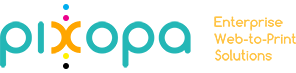How do I change content of Transactional Emails on my Pixopa store?
Pixopa offers flexible, easy-to-use transactional emails functionality and enables you to customize these emails and translate them into multiple languages to best use them for communication with your customers.
To edit / customize a transactional email template:
Select System > Transactional Emails to display a list of the custom email templates created in your Pixopa Web to Print.
Click the Add New Template button to display the New Email Template page.
In the Template field, select the name of one of the transactional emails that you want to customize, such as New Order.
In the Locale field, select the language.
Click Load Template button. This will load the template in Template Information Section.
In the Template Name field, specify a name for the customized email template.
If desired, modify the Template Subject field.
In the Template Content area, you can edit the content directly, or else, copy the contents to a WYSIWYG editor and modify as required.
-
For this, you may:
add a new CMS page
hide wysiwyg editor
paste this content
show the editor again and edit the content easily
copy it back to the Template Content area of new email template.
Once you have finished editing, click the Save Template button to save this email template.
Your customized email template is ready and available to be used in transactional emails.
To make system send these emails, go to System > Configuration > Sales > Sales Emails (as you’ve created new order email. If this was a different email, use its corresponding tab to update information.)
Click on Order to expand this tab.
In ‘New Order Confirmation Template’ dropdown, select the new template that you’ve recently created.
Click on ‘Save Config’ button at the top right of this page. This will save the configuration.
Now, on any new order created, mail as per your new email template will be sent to customers.